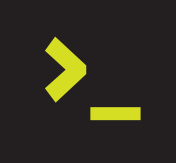
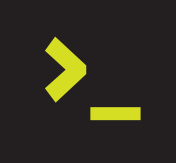
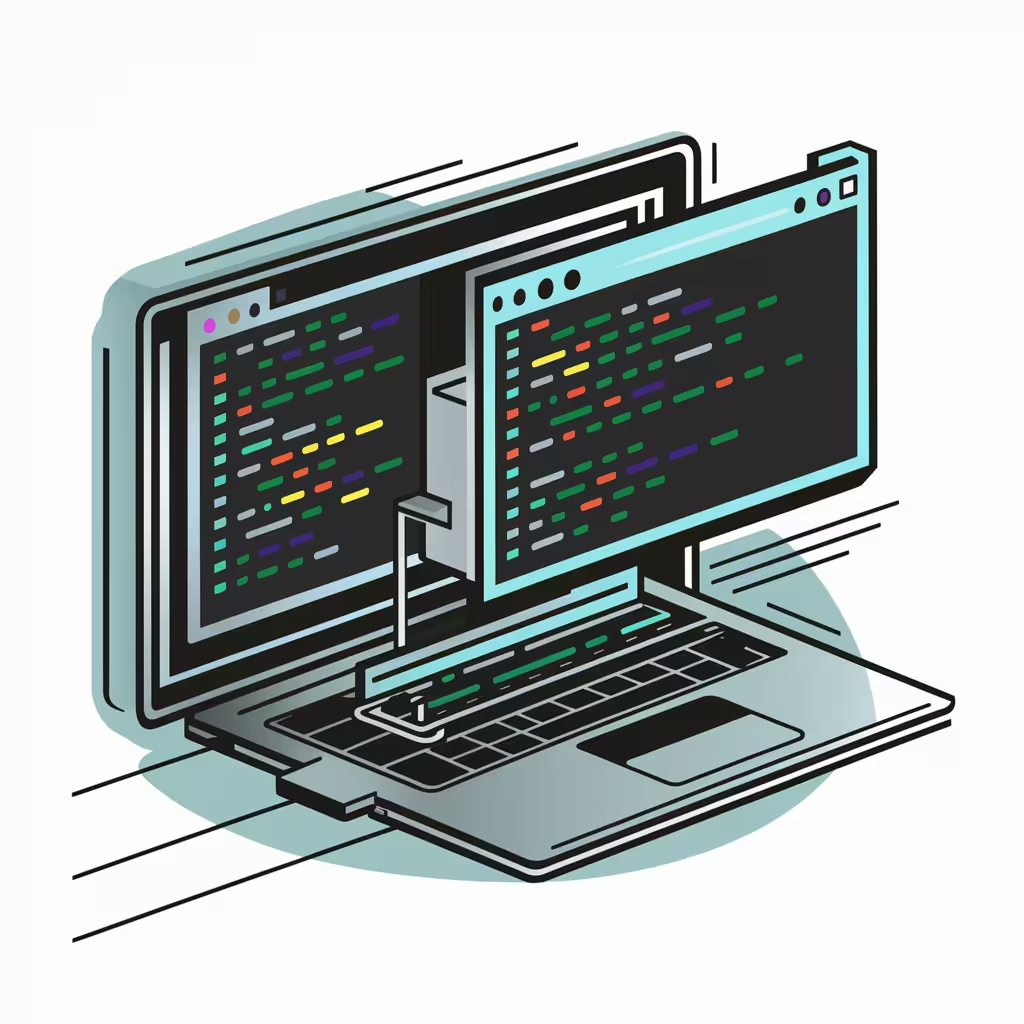
📖 Estimated reading time: 2 min
In the field of remote collaboration and problem solving, it is essential to have robust tools for accessing and sharing terminal sessions. Tmate stands out as a versatile and efficient solution for this purpose. This technical guide provides a step-by-step approach to installing Tmate on Ubuntu Linux, allowing seamless access to the remote terminal.
Tmate is a multiplexed terminal emulator that allows you to connect to several terminals in a single session. This can be useful for developers who need to work on several projects at the same time or system administrators who need to manage several servers.

✅ Tmate allows a user connected remotely to the shared terminal to be supervised by the person granting access.
Just follow this simple step-by-step guide to install Tmate on Ubuntu Linux.
- Ubuntu operating system
- Terminal access
[1] Update the package list:
$ sudo apt update
[2] Install Tmate:
$ sudo apt install tmate
[3] Check Tmate version:
$ tmate -V
tmate 2.4.0
- Configuration file: Tmate uses a configuration file called ~/.tmux.conf to set user preferences. You can edit this file to customize Tmate’s appearance and behavior.
- Shortcut keys: Tmate uses a number of shortcut keys to control sessions and terminals. You can find a complete list of the shortcut keys in the Tmate documentation.
* Start a new Tmate session
$ tmate
* List all running Tmate sessions
$ tmate list-sessions
* Connect to an existing Tmate session
$ tmate attach -t <nome_da_sessao>
* Disconnecting from a Tmate session
$ tmate detach
See how easy it is to share your terminal using Tmate:
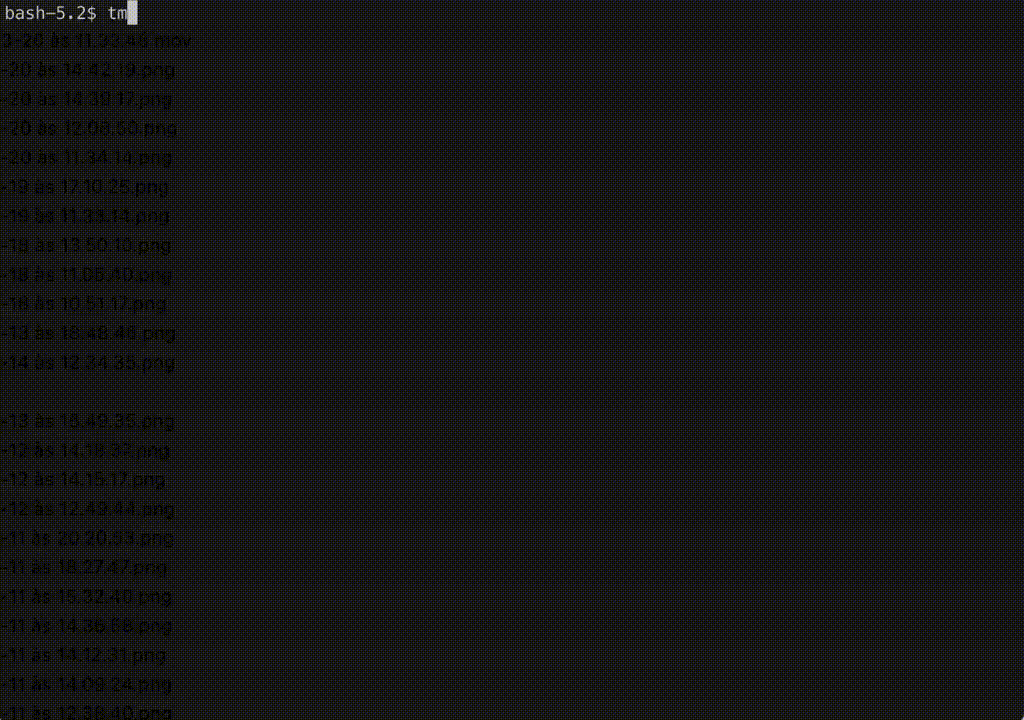
Tmate is a powerful tool that can be used to manage multiple terminal sessions in a single environment. Installing Tmate on Ubuntu is simple and can be done in a few minutes.
By following the steps outlined in this guide, users can install and use Tmate seamlessly to enhance remote troubleshooting and collaboration workflows.
Whether for pair programming, technical support or remote server management, Tmate proves to be a valuable addition to any Linux user’s toolkit.
Did you like the content? Check out these other interesting articles! 🔥
Do you like what you find here? With every click on a banner, you help keep this site alive and free. Your support makes all the difference so that we can continue to bring you the content you love. Thank you very much! 😊