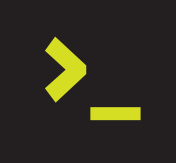
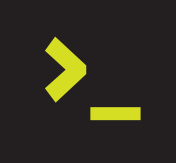

In this article I will teach you how to boost Linux Disk Performance with RAM Cache, by creating a Tuned Profile specially prepared to increase disk access performance.
In some cases the capacity of hard disks is sufficient to meet the storage demands, however, in many cases we need to have both large storage capacity and high performance.
We know that the fastest disks today are SSDs, which can be found on traditional SAS/SATA interfaces, as well as the new NVME models, which, through the PCIE bus, have a direct path to data access, making them much faster than traditional SSDs.
The problem is that the more performance, the more expensive the product, making the cost per megabyte of an NVME up to 5 times higher than a traditional SSD disk.
It is not always possible to do the necessary investments to achieve the desired performance, in line with storage capacity. This is especially true in times of IT crisis, where we need to solve a problem in the shortest possible time.
What if we could somehow increase the performance of a traditional SAS/SATA disk without having to shell out a huge amount of money?
For a personal project, I developed a Tuned profile that instructs the Linux Kernel to utilize a large amount of RAM for disk storage caching. This culminated in expressive reading and writing performance results (around 900Mbps). Take a look at the image below.
– Image captured from a Xeon 2620v3 with 32GB DDR4 and SATA Disks:
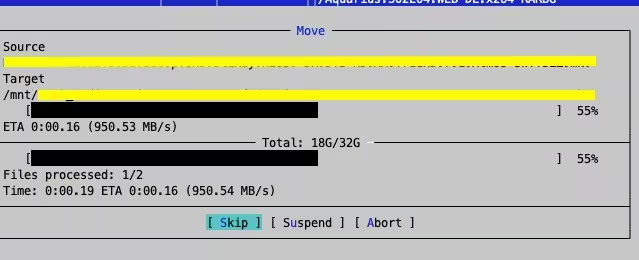
This high performance will be achieved as long as there is RAM available to store entire files. When there’s no more cache memory, performance will drop to around 200/300 Mbps, which isn’t bad either.
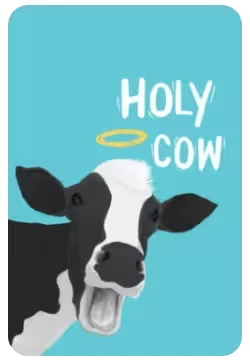
Despite the good result, this type of Kernel adjustment comes with some risks. For example, while the data is cached, the environment needs to stay powered on. A sudden power outage will result in the loss of data that has not yet been effectively written to disk.
That said, my recommendation is to use this technique only in controlled environments that are supported by a good quality UPS. Techniques such as anti-affinity policies (in case you are working with virtual machines) are also very welcome.
This Tuned profile is recommended for any high performance data access need (as long as the environment is controlled), such as:
– File Servers
– Database Clusters
– Elasticsearch Clusters
– Log Storage Clusters
– Anything that intensively read/write files
NOTE: In the case of databases, make sure the environment follows good power and anti-affinity standards, as well as a correct strategy to avoid data loss.
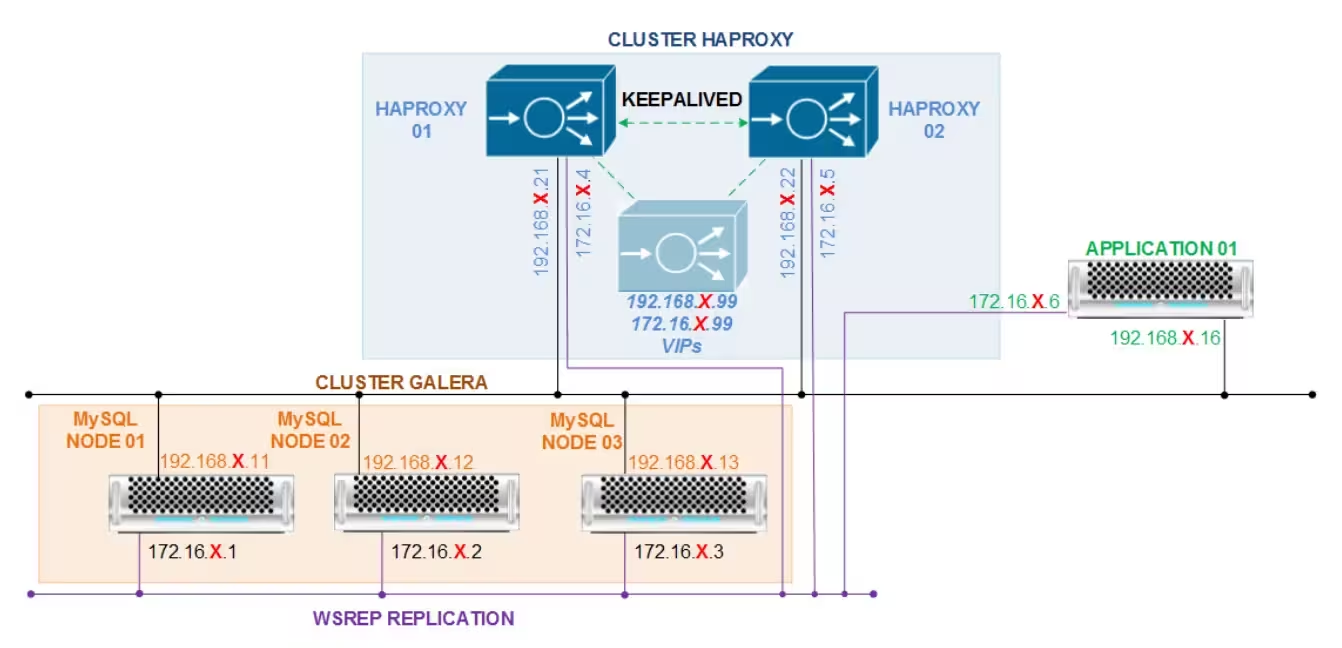
A commonly used technique is to set up an active-active cluster, but treat it as if it were active-passive:
– Use a single node for INSERTS and UPDATES, and the other nodes for queries.
In this way, a failed node will automatically have its content retrieved without human interactions.
I’m not going to teach you how to profile tuned (you can google this). So, I will only present the profile contents.
Explanations are in the file itself, and in this link.
$ cat /usr/lib/tuned/disk-cache/tuned.conf
#
# tuned configuration
#
[main]
summary=Maximize RAM usage for disk operations
include=throughput-performance
[sysctl]
# tell the kernel to use up to 99% of the RAM as cache for writes and instruct kernel to use up to 50% of RAM before slowing down the process that's writing (default for dirty_background_ratio is 10).
vm.dirty_ratio = 99
# Start background writeback (via writeback threads) at this percentage
vm.dirty_background_ratio = 50
# And tell that 1h write delay is ok to even start writing stuff on the disk (again, I recommend caution):
vm.dirty_expire_centisecs = 360000
vm.dirty_writeback_centisecs = 360000
# vfs_cache_pressure at 2000 causes that most of computing happens in the RAM and very late disk writes.
vm.vfs_cache_pressure = 2000
Check if you can list your new tuned profile, and if so, apply it:
$ tuned-adm list | grep cache
- disk-cache - Maximize RAM usage for disk operations
Always keep in mind the risks of using this Tuned profile. Special consideration should be made before putting something like this into production environments.
Think about it this way: Does the risk outweigh the benefit? If so, you may not be good to go.
TIP: You can use the “sync” Linux command to commit cached files on disk. A full cache commit will take around 2 / 3 minutes.
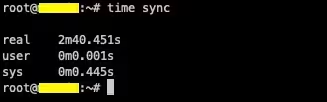
I hope this technique can help you out of a crisis situation. If you have any suggestions or questions, send me a message.
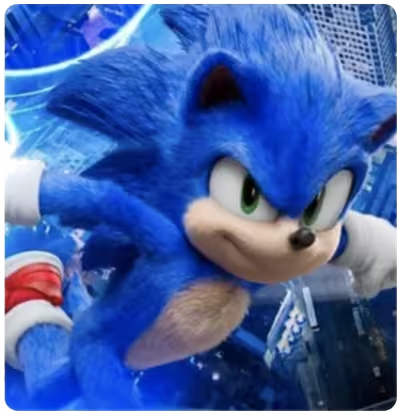
Did you like the content? Check out these other interesting articles! 🔥
Please support this content by clicking on one of our advertisers’ banners. ❤️