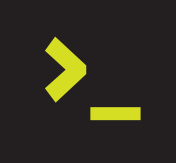
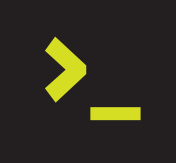

📖 Estimated reading time: 5 min
But although it’s a good quality product, it does have some limitations. To begin with, the version of the system that runs on this device is Android 9, which in itself brings with it some limitations regarding the supported video coding format.
This doesn’t mean that the product is bad or difficult to adapt to.
Many cars use older versions of Android for reasons of resource requirements and cost control.
In this article we’ll look at everything you need to do to watch videos on VW Play.
The hardware specifications are modest, which means that it may not be a good idea to install applications directly on the multimedia center (something that Volkswagen’s marketing has commented on as an interesting feature of the product).
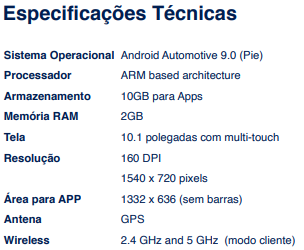
There is an official design guide for software developers, which provides guidance on the practices that should be adopted. Click here to consult the official page on design guidelines.
The container must be MP4, and the video codec must be H264 or H265 (HEVC). For audio, the codec must be AAC.
You can download your favorite videos directly from YouTube, or convert videos you already have at home to the format supported by VW Play.
The simplest software for this function is HandBrake. It is available for the most popular operating systems on the market.
After installing Handbrake and opening the video file, it’s time to make the settings to get the expected result (a video file compatible with VW Play).
In the Video tab, use the Android 1080p30 preset. In the Framerate (FPS) setting, select Same as source. In the Avg Bitrate section, enter the value 2048 and check the 2-Pass Encoding option.
You can use higher bitrate values, such as 3072, 4096 and so on. This increases the quality of the conversion, but the maximum size of the generated file cannot exceed 4GB (more on this in a moment).
The H265 (HEVC) codec usually generates smaller files with higher quality, but if your video card isn’t NVidia, you won’t be able to use NvEnc (hardware-accelerated video coding), and the conversion time will be longer.

See the images below for details.
If you are going to use the H264 codec:
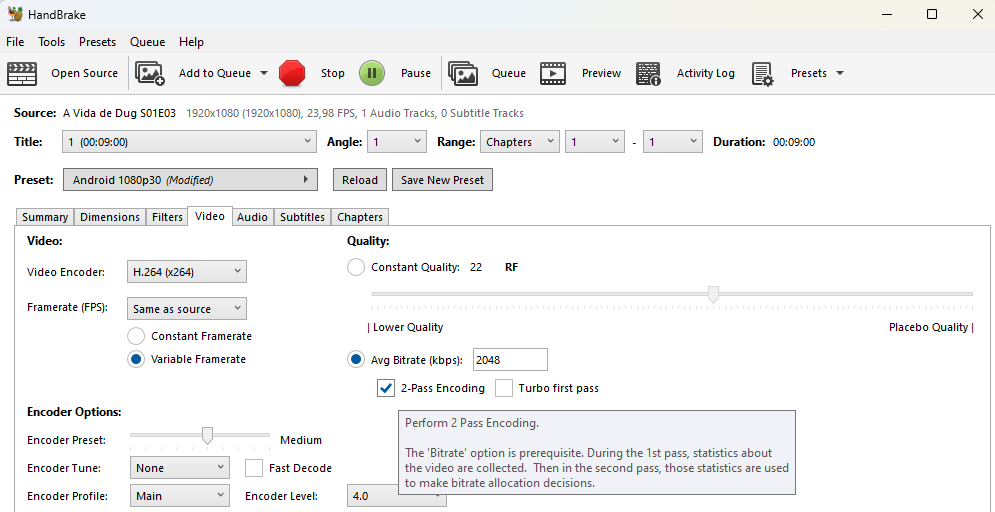
If you are going to use the H265 (HEVC):
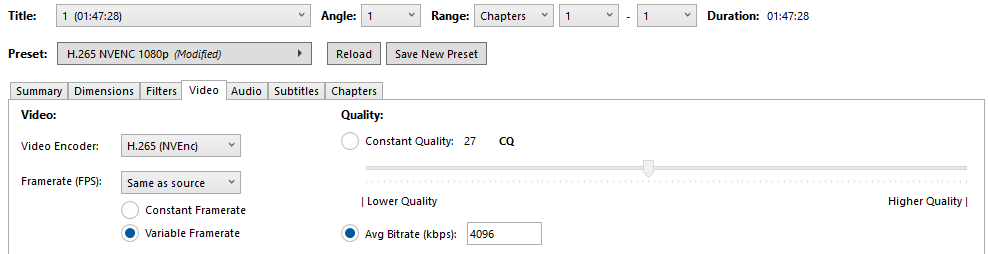
In the audio tab, choose the AAC codec. I recommend using the same number of audio channels in the Mixdown parameter as in the original file.
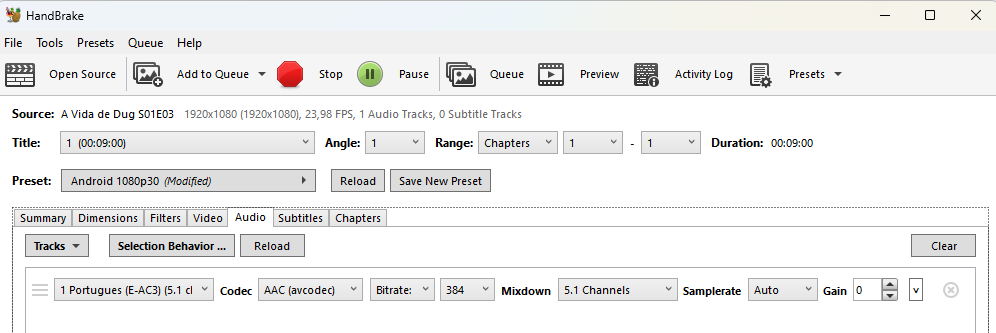
Select where to save the new file and click on the “Start Encode” button. The conversion time varies depending on the size of the file and the power of your processor.
The latest VW cars only have USB-C ports, so you’ll need an OTG Type-C cable to connect a standard flash drive to VW Play.

If you prefer, you can also buy a USB 3.1 Type-C flash drive from the brand of your choice to connect directly to the car’s USB-C ports.
The video file must be saved in the root directory of a flash drive formatted as FAT32 (NTFS and exFAT don’t work).
If you use Linux, you can format the flash drive as EXT4, which is supported by Android 9.
Video files stored in folders inside the flash drive will not be located by VW Play.
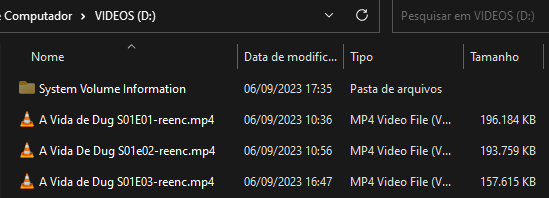
Tips on formatting flash drives as FAT32:
- Flash drives up to 32GB can be formatted as FAT32 directly by Windows Explorer.
- Flash drives with a capacity greater than 32GB need to be formatted using third-party software.
- The flash drive must only have 1 partition (multiple partitions are not supported on Android).
- The maximum size of a file stored on a FAT32 partition is 4GB.
To format your flash drive as FAT32, there are a few options:
- FAT32 Format.
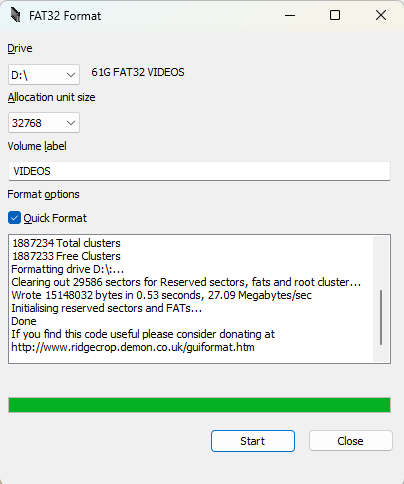

Formatting a file as EXT4 (Linux)
EXT4 doesn’t have file size limits like FAT32. So you won’t need to resize your videos (just make sure the video and audio codecs are compatible).
Use the cfdisk utility to create a Linux-like partition.
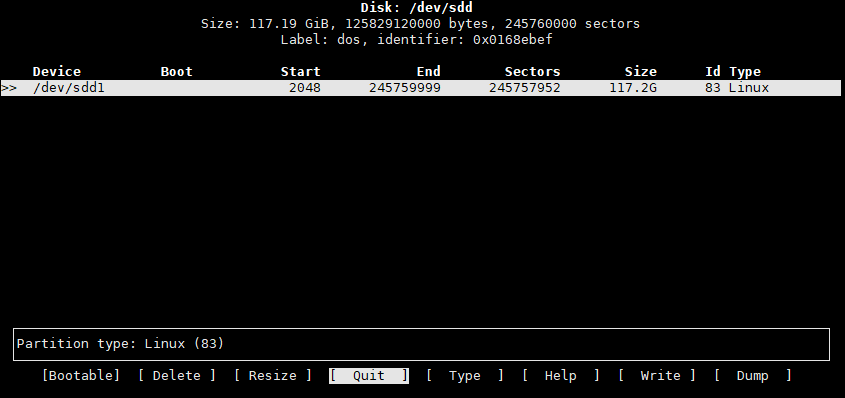
Then format the flash drive with the mkfs.ext4 command.
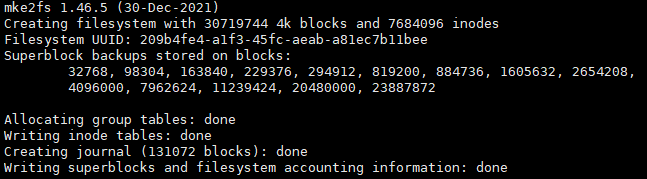
Multimedia centers that are based on older versions of Android (Android Pie was released in 2018) don’t have a native method of listing files stored on a FAT32 formatted USB stick in alphabetical order. Therefore, the files will be displayed in the order in which they were written to the USB stick.
You can use DriveSort to sort your files and have VW Play display them in the correct order.
Note that before sorting, some files are listed out of order.

To sort them, first change the “Comparison base” option to “Long Name”.
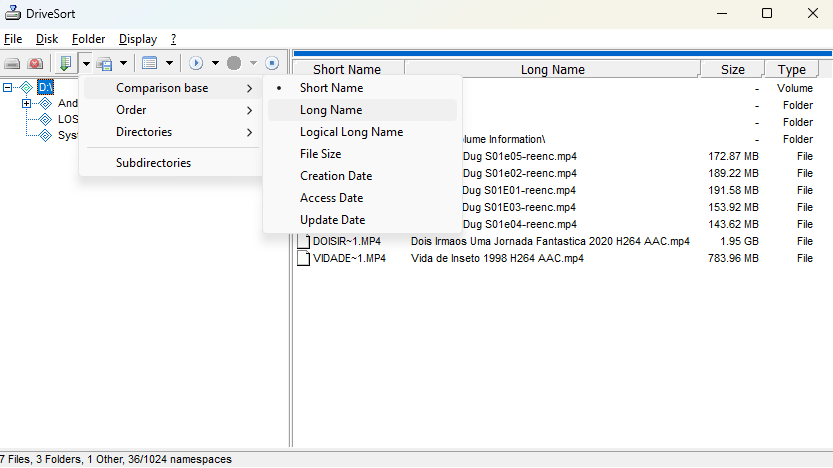
Then press CONTROL+F and the files will be sorted. The end result will look like this:

Connect your flash drive to one of the car’s USB ports. Tap on the Audio icon (music note). VW Pay will recognize the flash drive as USB-1 or USB-2, leaving the USB icon highlighted.
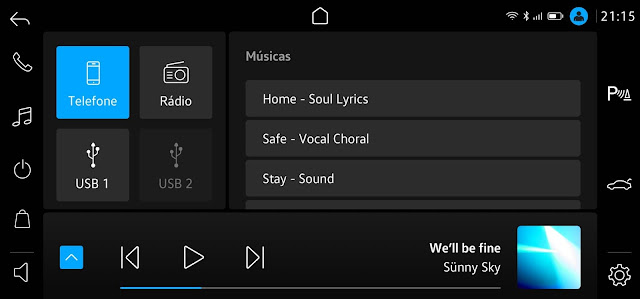
Tap on the icon for the USB port where you connected the USB stick, and scroll down. There will be an option called Video Files.

Now just tap on the video you want to watch.
Due to CONTRAN traffic regulations, it is not allowed to watch videos while the car is in motion.

However, we know that this can be very useful for those with small children. There are a number of options for unlocking video while the car is in motion. Click here to find out more.
Another option is to use Fermata Auto, which reads files stored on cell phones and works via Android Auto. Click here to find out more.
🚨 Important: I have no contacts with, support or offer support for these apps. I found the information on the internet and shared it here.
Did you like the content? Check out these other interesting articles! 🔥
Do you like what you find here? With every click on a banner, you help keep this site alive and free. Your support makes all the difference so that we can continue to bring you the content you love. Thank you very much! 😊