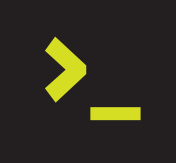
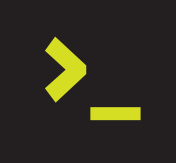
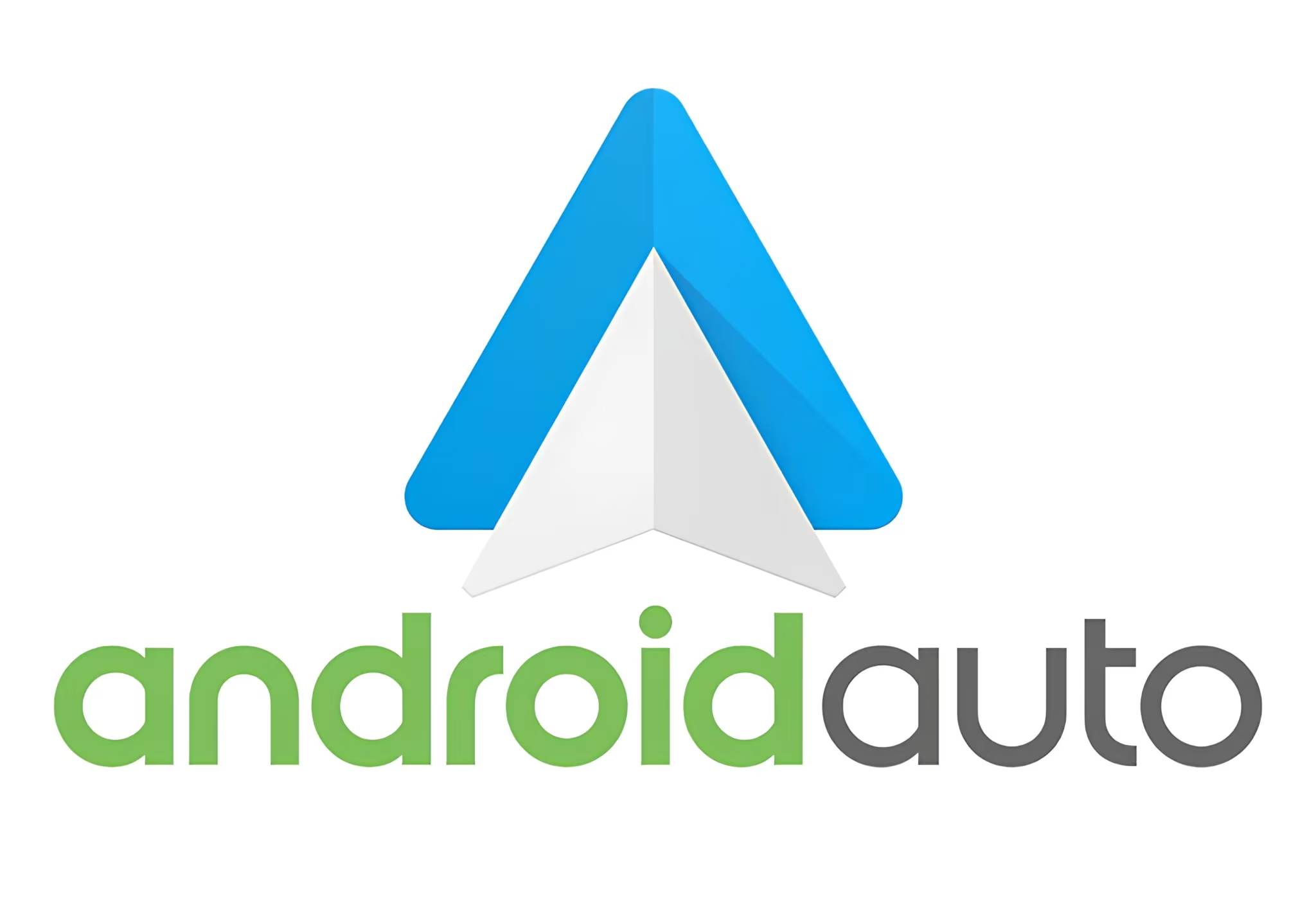
I was recently at the dealership to do the “unlock” of videos at my car’s multimedia center, which is based on Android Auto. I was surprised by the very high value of the service, apart from the highly non-practical scheme and based on thinkerings.
I needed a solution that would allow watching youtube and MP4 videos at the car’s multimedia center, but I wasn’t interested in paying for it.
So I abandoned this possibility and went to seek a solution that better meet my expectations. After a few days searching, I found a perfect solution for my case!
In addition to play videos with a moving car, we got youtube, MP3 format songs and a web browser!
Before proceeding, keep in mind that play videos in a moving car may be restricted by traffic laws.
According to Contran Resolution 242, all cars may have automotive GPS installed on the car windshield, or on the front panel (if the equipment is non factory default). But then, the installing of automotive DVD or any device that generates image for entertainment in cars is prohibited except if:
- The device has some kind of automatic mechanism that makes it change to the GPS function when the vehicle is moving;
- The device is installed so that only the backseat passengers can watch.
Anyone who fails to comply with these rules will be breaking article 230 of the Traffic Code and will be punished according to the infraction. So be aware of the law!
If you do respect the laws and are willing to comply, this post is for you.
You will need an app called AAAD. Downloads can be done directly at project page at Github. Download the APK, allow installation from unknown sources on your Android, and install it.
AAAD is like a small app store for Android Auto.
This AAAD limits the installation of only one Android Auto app per month, unless you buy the Pro version. You don’t have to do the purchase. Just open AAAD, authorize everything requested, and from it install Fermata Auto.
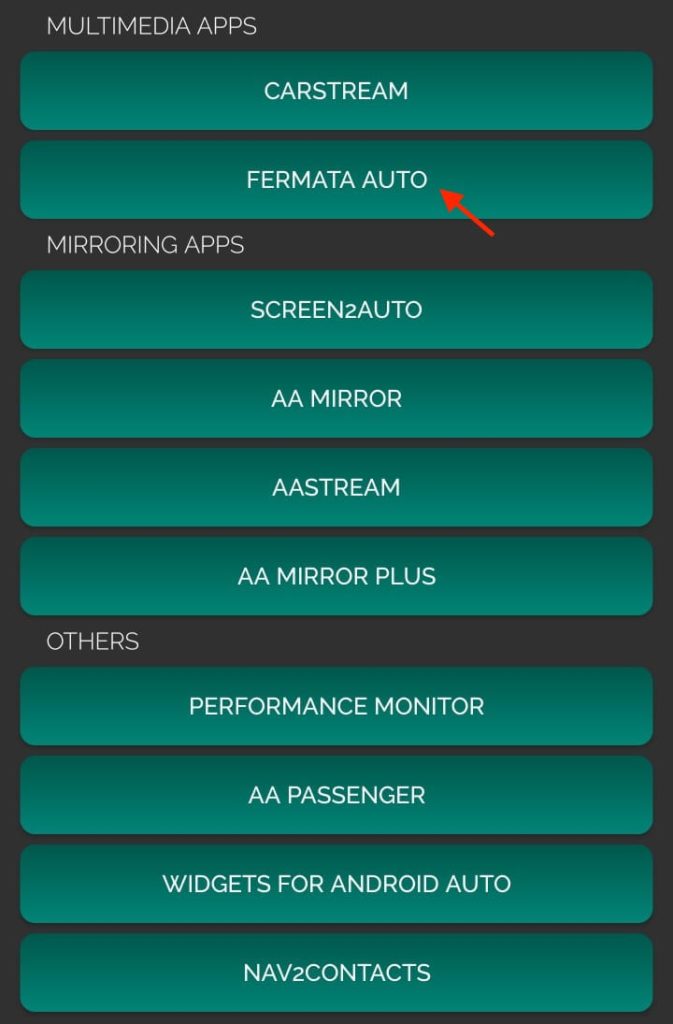
Tip: There is another app that can be used to install Fermata Auto so that Android Auto recognizes it: Kinginstaller.
Fermata Auto is the application that does the magic. It is important that its installation is done from AAAD, so that all the necessary integrations with Android Auto are made automatically.
Of course, you can always do the installation manually if you like things done the hard-way .But in case of problems, this can generate some frustration.
Once the installation is finished, copy some video and MP3 files for your Android smartphone, as the files are read from it and not your car’s media center. After that, set up Fermata Auto to find these files.
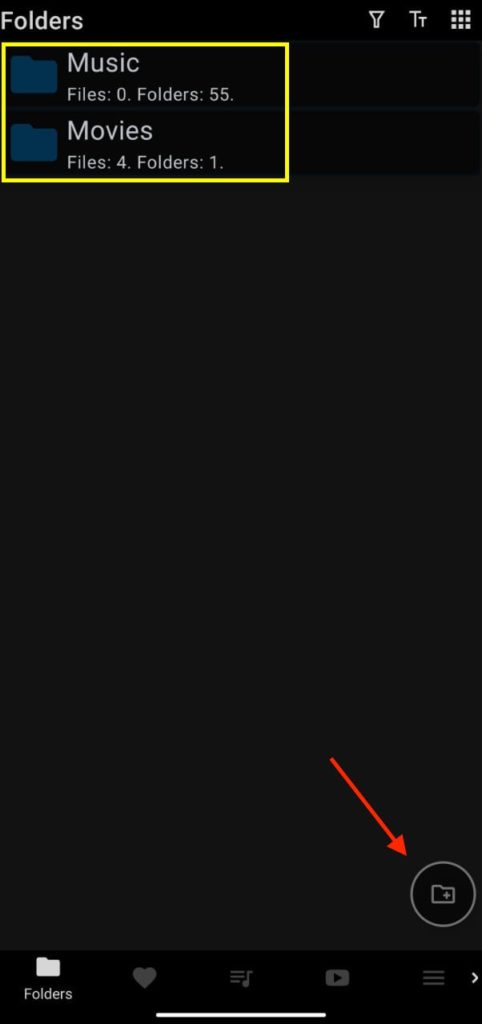
That simple!
Now just connect your Android smartphone to the car, open the Fermata Auto from the Andoid Auto multimedia center, and enjoy the show.
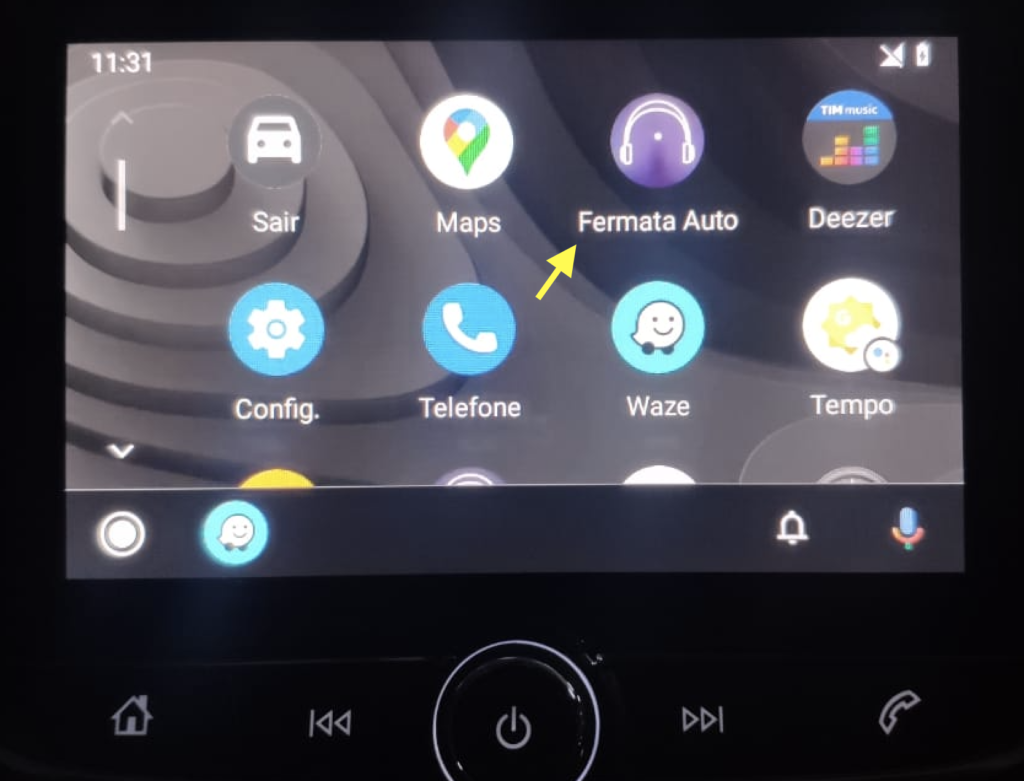
Videos playing at full steam:
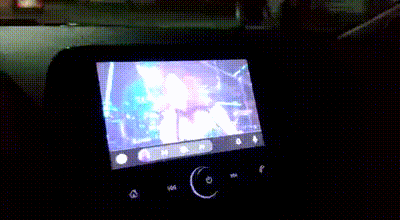
And we also have Youtube:

I realized that Android mobile phones powered by mediatek SoC has performance problems when playing videos with Fermata Auto.
Snapdragon based mobile phones do not seem to suffer from this problem.
I conducted a series of tests with various media files encoded with different codecs (H264, H265, HEVC, DTS, etc.), and Full HD and HD resolutions, using mobile phones builted with the following SoC:
- Mediatek Dimensity 8100-Ultra
- Mediatek Dimensity 8100
- Snapdragon 888
- Snapdragon 845
For Snapdragon mobiles, all videos worked without any performance problems, and the multimedia center does not seem to suffer any impact.
However, for the mediateks, after a few minutes playing video, they start to lose frames and lag. Multimedia center performance was also compromised!
It seems that mediatek chips are not well optimized for video decoding as Snapdragon’s.
Latest Android Auto versions are incompatible with third party apps. For these to work, it will be necessary to rollback Android Auto to 6.3 version or lower, or uninstall and reinstall Fermata Auto.
This is the process:
- Go to Android settings
- Open “Application Settings”
- Find Android Auto app and uninstall updates (or uninstall it)
- Manual download 6.3 release (Be careful to get the APK from the same version of your smartphone CPU. Example: armeabi-v7a). If you don’t know what’s your smartphone’s CPU, use this app to find out.
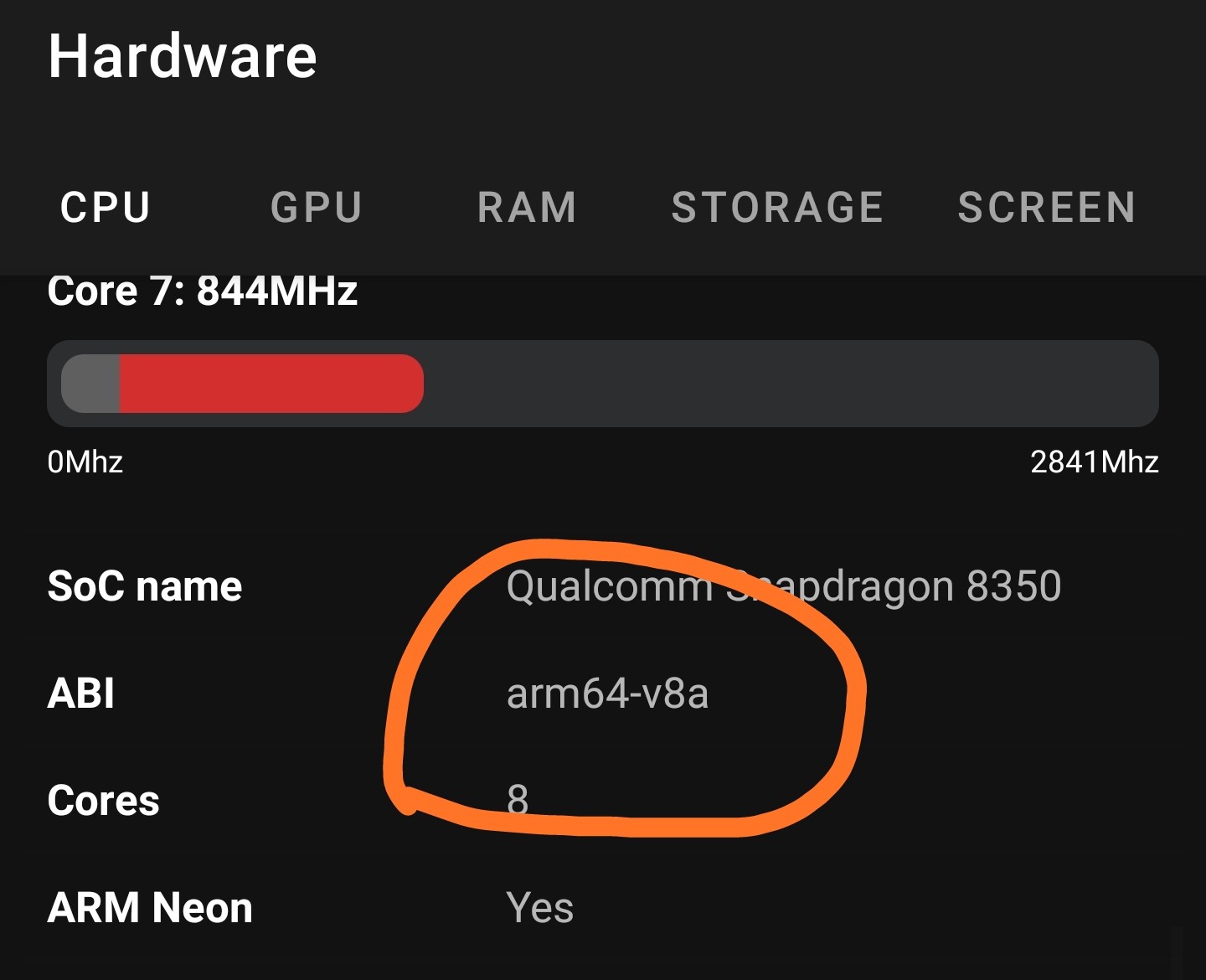
- install the downloaded APK.
- Go to the Play Store, find Android Auto on the list of your apps, and in the upper right menu, select “Disable Automatic Updates”.
That’s it, guys.
Did you like the content? Check out these other interesting articles! 🔥
Please support this content by clicking on one of our advertisers’ banners. ❤️